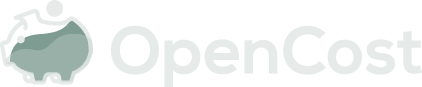Installing on Amazon Web Services (AWS)
OpenCost may be installed on Kubernetes clusters running on EC2 or on Elastic Kubernetes Service (EKS).
You will need to install Prometheus, create your OpenCost namespace, configure your cluster pricing and cloud costs, and then install OpenCost.
Install Prometheus
Prometheus is a prerequisite for OpenCost installation. OpenCost requires Prometheus for scraping metrics and data storage. For the installation of Prometheus please use the following command:
helm install prometheus --repo https://prometheus-community.github.io/helm-charts prometheus \
--namespace prometheus-system --create-namespace \
--set prometheus-pushgateway.enabled=false \
--set alertmanager.enabled=false \
-f https://raw.githubusercontent.com/opencost/opencost/develop/kubernetes/prometheus/extraScrapeConfigs.yaml
This will install Prometheus in the prometheus-system namespace with default settings for use with OpenCost.
If you wish to use a different Prometheus installation or work with another compatible technology, please refer to the Prometheus installation page.
Create the OpenCost Namespace
Create the opencost namespace for your installation:
kubectl create namespace opencost
Alternate namespaces may be used if necessary.
AWS Configuration
Cost Allocation
OpenCost will automatically read the node information node.spec.providerID to determine the cloud service provider (CSP) in use. If it detects the CSP is AWS, it will attempt to pull the AWS on-demand pricing from the configured public API URL with no further configuration required.
OpenCost will request pricing data from the us-east-1 region for your node_region using the template:
https://pricing.us-east-1.amazonaws.com/offers/v1.0/aws/AmazonEC2/current/${node_region}/index.json
The location should be automatically detected, but this URL can be overwritten using the environment variable AWS_PRICING_URL.
AWS Spot Instance Data Feed
AWS Spot Instance Data Feed from the configured S3 bucket
- Set up Spot Instance Data Feed.
- Create a role for OpenCost with access to the spot feed bucket. Attach the policy below to the role and replace CHANGE-ME with your spot bucket name.
{
"Version": "2012-10-17",
"Statement": [
{
"Action": [
"s3:ListAllMyBuckets",
"s3:ListBucket",
"s3:HeadBucket",
"s3:HeadObject",
"s3:List*",
"s3:Get*"
],
"Resource": [
"arn:aws:s3:::CHANGE-ME"
],
"Effect": "Allow",
"Sid": "SpotDataAccess"
}
]
}
Configuration
The data feed will provide specific pricing information about any Spot instances in your account on an hourly basis. After setting this up, the bucket information can be provided through options in the AWS provider configuration file.
awsSpotDataBucket- The name of the S3 bucket Spot Instance Data Feed is publishing to.awsSpotDataRegion- The region configured for Spot Instance Data FeedawsSpotDataPrefix- The prefix (if any) configured for Spot Instance Data FeedprojectID- The AWS Account ID
Example configuration:
{
"provider": "aws",
"description": "AWS Provider Configuration. Provides default values used if instance type or spot information is not found.",
"CPU": "0.031611",
"spotCPU": "0.006655",
"RAM": "0.004237",
"GPU": "0.95",
"spotRAM": "0.000892",
"storage": "0.000138888889",
"zoneNetworkEgress": "0.01",
"regionNetworkEgress": "0.01",
"internetNetworkEgress": "0.143",
"spotLabel": "kops.k8s.io/instancegroup",
"spotLabelValue": "spotinstance-nodes",
"awsSpotDataRegion":"us-east-2",
"awsSpotDataBucket": "my-spot-bucket",
"awsSpotDataPrefix": "spot_pricing_prefix",
"projectID": "012345678901"
}
Security for AWS integration
OpenCost uses the AWS SDK for Go to pull Spot data feed information. There are multiple supported ways to configure security.
The recommended setup is to leverage IAM roles for Service Accounts or EKS Pod Identities.
IAM Roles for Service Accounts
After creating the role and policy, attach the role as an annotation on the service account in your local OpenCost Helm values file:
serviceAccount:
create: true
annotations:
eks.amazonaws.com/role-arn: arn:aws:iam::123456789012:role/S3Access
EKS Pod Identities
See AWS Documentation on EKS Pod Identities
To use EKS Pod Identities with OpenCost:
- Configure the EKS Pod Identities add on: https://docs.aws.amazon.com/eks/latest/userguide/pod-id-agent-setup.html
- Create the EKS Pod Identity association: https://docs.aws.amazon.com/eks/latest/userguide/pod-id-association.html
- Update your local OpenCost Helm values file with:
serviceAccount:
create: true
annotations:
eks.amazonaws.com/role-arn: arn:aws:iam::123456789012:role/S3Access
name: name-of-service-account-from-step-2 # can be omitted if the name of the service account is exactly 'opencost'
AWS Cloud Costs
The Cloud Costs feature is included in the stable releases as of 1.108.0. Please ensure you have the latest release to access this new feature.
To configure OpenCost for your AWS account, create an Access Key for the OpenCost user who has access to the Cost and Usage Report (CUR). Navigate to the IAM Management Console dashboard, and select Access Management > Users. Find the OpenCost user and select Security Credentials > Create Access Key. Note the Access Key ID and Secret access key.
<ACCESS_KEY_ID>is the ID of the Access Key created in the previous step.<ACCESS_KEY_SECRET>is the secret of the Access Key created in the<ATHENA_BUCKET_NAME>is the S3 bucket storing Athena query results which OpenCost has permission to access. The name of the bucket should matchs3://aws-athena-query-results-*, so the IAM roles defined above will automatically allow access to it. The bucket can have a canned ACL set to Private or other permissions as needed.<ATHENA_REGION>is the AWS region Athena is running in<ATHENA_DATABASE>is the name of the database created by the Athena setup. The Athena database name is available as the value (physical id) ofAWSCURDatabasein the CloudFormation stack created above.<ATHENA_TABLE>is the name of the table created by the Athena setup The table name is typically the database name with the leadingathenacurcfn_removed (but is not available as a CloudFormation stack resource).<ATHENA_WORKGROUP>is the workgroup assigned to be used with Athena. Default value isPrimary.<ATHENA_PROJECT_ID>is the AWS AccountID where the Athena CUR is. For example:530337586277.<MASTER_PAYER_ARN>is an optional value which should be set if you are using a multi-account billing set-up and are not accessing Athena through the primary account. It should be set to the ARN of the role in the management (formerly master payer) account, for example:arn:aws:iam::530337586275:role/OpenCostRole.
Set these values into the AWS array in the cloud-integration.json:
{
"aws": {
"athena": [
{
"bucket": "<ATHENA_BUCKET_NAME>",
"region": "<ATHENA_REGION>",
"database": "<ATHENA_DATABASE>",
"table": "<ATHENA_TABLE>",
"workgroup": "<ATHENA_WORKGROUP>",
"account": "<ACCOUNT_NUMBER>",
"authorizer": {
"authorizerType": "AWSAccessKey",
"id": "AKXXXXXXXXXXXXXXXXXXXX",
"secret": "superdupersecret/superdupersecret"
}
}
]
}
}
Load the cloud-integration.json into a Kubernetes secret in your opencost namespace.
kubectl create secret generic cloud-costs --from-file=./cloud-integration.json --namespace opencost
Update your local OpenCost Helm values file to match the name of the secret and enable Cloud Costs:
opencost:
cloudIntegrationSecret: cloud-costs
cloudCost:
enabled: true
You may refer to the Cloud Costs documentation for configuring Cloud Costs for multiple accounts and cloud service providers.
Install OpenCost
Helm is the preferred installation method for OpenCost.
Using the OpenCost Helm Chart
You may check out the source for the OpenCost Helm Chart or you may install the Helm chart directly to your Kubernetes cluster. Review the values.yaml for the settings available for customization. With your custom settings in the Helm values file local.yaml, install OpenCost:
helm install opencost --repo https://opencost.github.io/opencost-helm-chart opencost \
--namespace opencost -f local.yaml
Updating OpenCost via Helm
Upgrading the Helm chart version or updating settings may be done with the following:
helm upgrade opencost --repo https://opencost.github.io/opencost-helm-chart opencost \
--namespace opencost -f local.yaml
Installing with the OpenCost Manifest
Installing from the OpenCost manifest is supported on AWS.
For basic Kubernetes Cost Allocations without Cloud Costs or any customizations you may use the OpenCost manifest. Prometheus is still required and the Helm chart installation is recommended for anything beyond this simple use case.
kubectl apply --namespace opencost -f https://raw.githubusercontent.com/opencost/opencost/develop/kubernetes/opencost.yaml